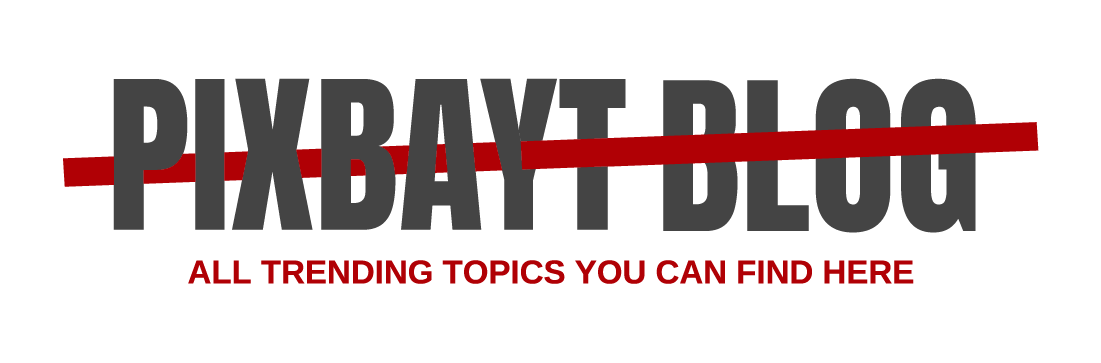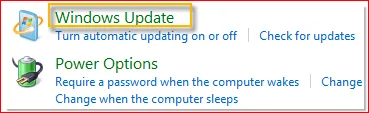Remove malware or unsafe software
Malware is unsafe or unwanted software that may steal personal info or harm your device.
You may have malware on your device if:
- Google signed you out of your Google Account to help protect you from malware on your device.
- You notice suspicious signs on your device, like pop-up ads that won’t go away.
Find more signs of malware
Device symptoms
- Alerts about a virus or an infected device
- Anti-virus software you use no longer works or runs
- A significant decrease in your device’s operating speed
- A significant, unexpected decrease in storage space on your device
- Your device stops working properly or working altogether
Browser symptoms
- Alerts about a virus or an infected device
- Pop-up ads and new tabs that won’t go away
- Unwanted Chrome extensions or toolbars keep coming back
- Your browsing seems out of your control, and redirects to unfamiliar pages or ads
- Your Chrome homepage or search engine keeps changing without your permission
Other symptoms
Your contacts have received emails or social media messages from you, but you didn’t send the emails or messages.
Step 1: Remove malware
Windows computers
Mac computers
Step 2: Remove untrusted browser extensions
If you use Chrome, uninstall Chrome browser extensions that are unnecessary, untrusted, or from sources outside the Chrome Web Store.
If you use another browser, check its help center to learn how to uninstall extensions you no longer trust.
Step 3: Reset your browser settings
- On your computer, open Chrome.
- At the top right, click More
Settings.
- At the bottom, click Advanced.
- Mac: Under ‘Reset Settings’, click Restore settings to their original defaults
Reset Settings.
- Windows: Under ‘Reset and cleanup’, click Reset Settings
Reset Settings.
If you reset your browser settings, you might need to turn some extensions back on. To turn extensions on, at the top right, click More
More Tools
Extensions. Only turn on extensions that you trust.
Step 4: Update your operating system
For steps to update your operating system, go to your manufacturer’s help center.
Step 5: Do a Security Checkup
Tip: You can learn more about how to review your account settings and secure your account.
If you still notice signs of malware
If you continue to notice signs of malware, you may need to factory reset your device or take other device-specific steps. Contact your device manufacturer for additional steps.
Source