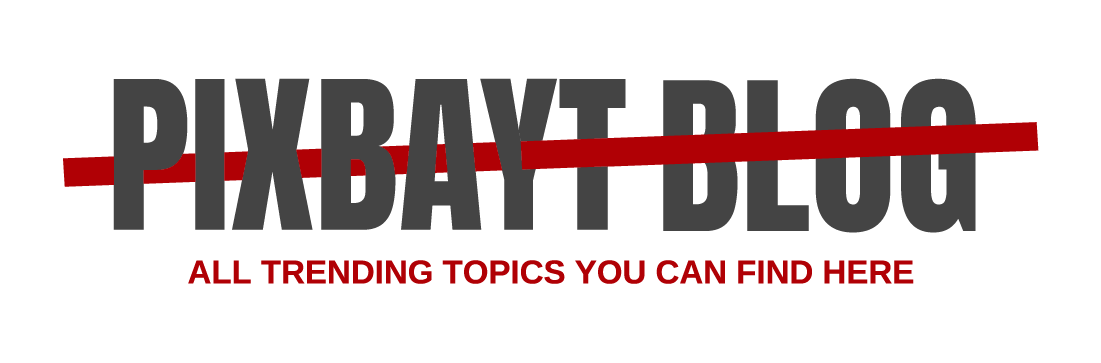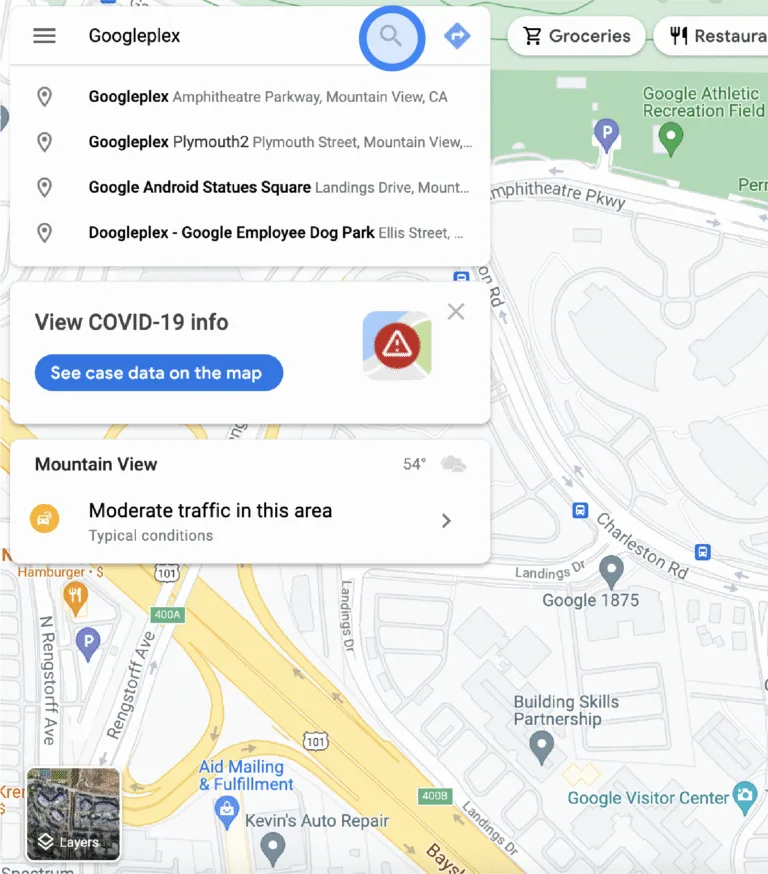Customize what you find in Discover
With Discover, you can get updates for your interests, like your favorite sports team or news site, without searching for them. You can choose the types of updates you want to find in Discover in the Google app or when you’re browsing the web on your phone.
Important: Some of these features might not be available in all languages and countries.
Find Discover
You can find Discover in a few different ways:
- In the Google app
.
- On your Android phone or tablet, in your browser on google.com.
- On some devices, swipe right from your device’s home screen.
Customize Discover
To manage your content in Discover, select an option below.
If you’re using:
- Chrome: Go to manage suggested articles.
- A Google app or google.com: To choose what updates you get, follow, or unfollow, use the Google app or the settings in your browser.
Step 1: Turn on Web & App Activity & personal results
Web & App Activity saves your searches, browsing history, and other activity in your Google Account. Personal results uses your saved activity to give you helpful personalized results, like articles you might be interested in.
- On your Android phone or tablet, open the Google app
.
- At the top right, tap your profile picture or initial
Your data in Search.
- Under “Google-wide controls,” tap Web & App activity.
- Turn on Web & App Activity.
- On your Android phone or tablet, open the Google app
.
- At the top right, tap your profile picture or initial
Your data in Search.
- Tap Personal results.
- Turn on Personal results.
Step 2: Choose what updates you get
Unfollow topic Stop getting stories from certain topics or sources
Important: This feature may not be available in all languages and countries or regions. To find your saved items, you must be signed in to your Google Account.
- Open your Google app
or, in your browser, go to google.com.
- At the bottom right of the card, tap More
Not interested in [Topic] or Don’t show content from [Source].
Bring back topics or sources you removed
Step 3: Change how often you find topics in Discover
- On your Android phone or tablet, open the Google app
or in your browser go to google.com.
- At the bottom right of the card you like, tap Like
.
- To find the content that you liked, go to Discover Likes.
Important: Only you can view the stories you like, but your selections may be shared anonymously with publishers.
How Google decides what to show you in Discover
To know what to show in Discover, Google uses information from your device and from other Google products.
Google also uses data that’s stored in your Google Account. This data is based on settings you can change or turn on or off. These settings may include:
Turn off personalization in Discover
If you don’t want to get personalized stories, turn offpersonal results.