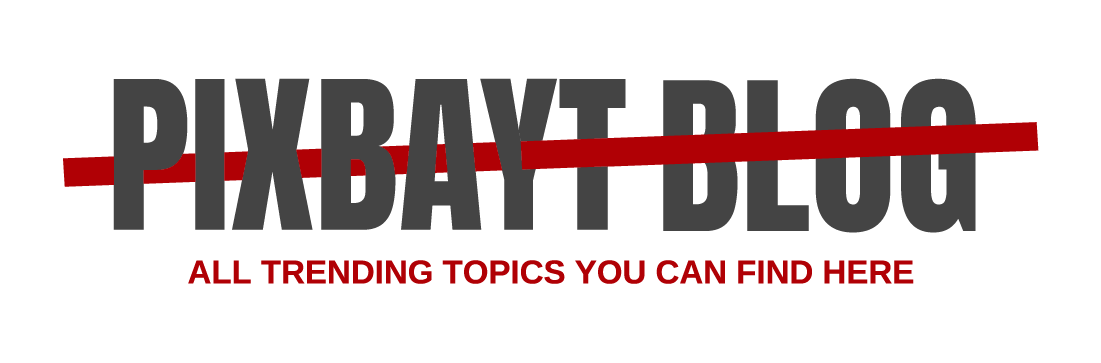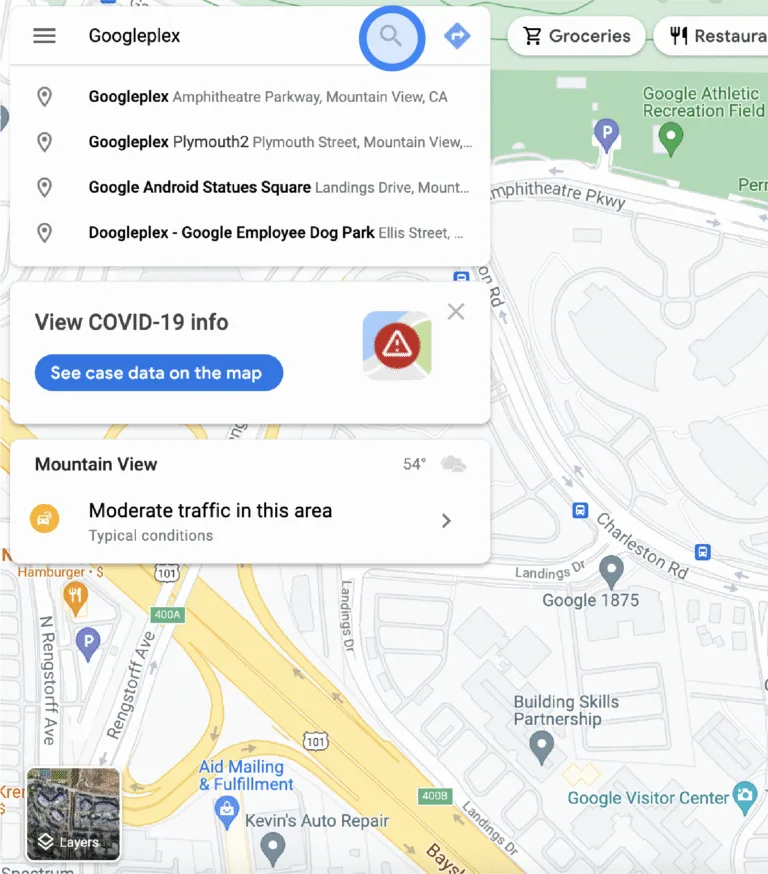Create, find and edit bookmarks in Chrome
Create bookmarks so Chrome can remember your favorite and frequently visited websites.
When you sign in to Chrome with your Google Account, you can use bookmarks and other info on all your devices.
Add a bookmark
- On your computer, open Chrome.
- Go to the site you want to visit again in the future.
- To the right of the address bar, select Bookmark
.
Find a bookmark
Important: To open a bookmark the easy way, select it in the Bookmarks bar. To turn the bookmarks bar on or off, select More
Bookmarks and lists
Show bookmarks bar.
Edit a bookmark
From the menu In the navigation panel
Delete a bookmark
Important: After you delete a bookmark, you can’t get it back. From the menu In the navigation panel
Create a new bookmark folder
- On your computer, open Chrome.
- At the top right, select More
Bookmarks and lists
Bookmark Manager.
- At the top right, select More
Add new folder.
If you use the bookmarks bar, to add a folder, right-click the bookmarks bar and select Add Folder.
Tip: For product pages, learn more about the shopping list folder.
Sort your bookmarks
- On your computer, open Chrome.
- At the top right, select More
Bookmarks and lists
Show all bookmarks.
- To sort your bookmarks, select Organize
.
- Choose your preferred sort organization:
- Sort by newest
- Sort by oldest
- Sort by last opened
- Sort by A to Z
- Sort by Z to A
Move your bookmarks
- On your computer, open Chrome.
- At the top right, select More
Bookmarks and lists
Bookmark Manager.
- Drag a bookmark up or down, or drag a bookmark into a folder on the left. You can also copy and paste your bookmarks in the order you want.
If you use the bookmarks bar, you can drag your bookmarks into the order you want.