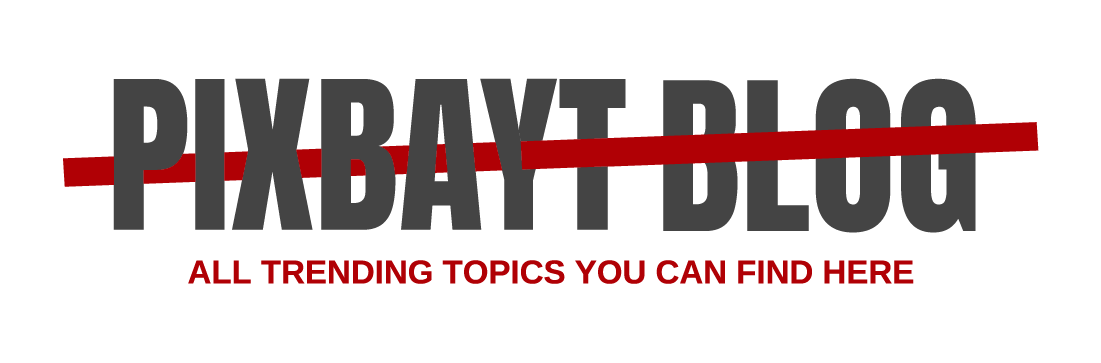How do I download my outlook calendar as an excel

Dear Vrinda.s,
Good day!
Thank you for posting to Microsoft Community. I am glad to assist you.
If you want to Export your Calendar Meetings as an excel sheet from Outlook desktop application, please kindly follow the following Methods.
Method #1
Go to File –> Open & Export –>Import/Export –> Export to a file –> Comma Separated Values –>Select and Expand your email account and under your email account select a Calander you want to export to excel file –> Select Browse and select a place to save your Calendar as Excel file –> Select Export “Appointments” from folder: Calendar option –> Finish –> Set a Date Range the appointments you want to export –> OK. Then, a panel with a progress bar will open. Depending on the length of the date range and the number of appointments, the export could take anything from a few seconds to a few minutes. Once the progress panel has closed, the export will be finished. Navigate to where you saved the CSV and open it in your desired program. You’ll see data on every appointment in your calendar within the date range you chose.
The exported Calendar data includes Meeting organizer, Attendees, Location, Category, Reminder Date, Reminder time, Required, Optional, Sensitivity, and other important information are all included.
Method #2
- Go to Calendar folder and select the calendar which you want to export to Excel.
- Change the calendar view with selecting View > Change View > List. you can refer to the screenshot below:
- Select all calendar items or some specific items you want to export to Excel.
- Right click on the selected items and select Copy from the right-clicking menu.
5. Create a new blank workbook, right click a blank cell and select Paste (Keep Text Only (T)) button in the right-clicking menu. you can refer to the below screenshot:
- Save the new workbook.
Note: when you use Method #2 to export Calendar Appointments as an excel sheet, it will only include Subject, Location, Start and End time, Recurrence and Categories.
I look forward to your update. I hope the above information will be helpful. Please feel free to let me know if there are any questions or if I’ve got you wrong. I will keep assisting you based on the information you provide. I sincerely appreciate your patience and cooperation.
Thanks for your precious time.
Have a nice day!
Sincerely,
Libeamlak | Microsoft Community Moderator