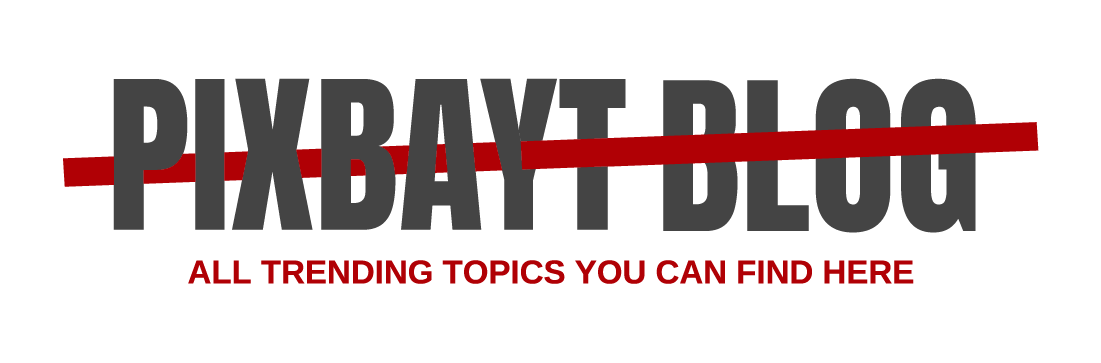Video quality issues on Chromecast with Google TV or Google
Troubleshoot video quality issues on Chromecast with Google TV or Google TV Streamer.
If your video freezes, stutters, or is not smooth, try these troubleshooting steps.
Step 4: Check your cable equipment & setup
- Chromecast with Google TV (4K): Ensure your TV and any connected audio equipment (A/V receiver or sound bar) can support up to 4K resolution.
- Chromecast with Google TV (HD): Ensure your TV and any connected audio equipment (A/V receiver or sound bar) can support up to 1080p resolution.
- Google TV Streamer (4K):
- Use an Ultra High Speed HDMI 2.1 certified cable to connect to your Google TV Streamer.
- Ensure that your TV and any connected audio equipment (A/V receiver or soundbar) supporters HDMI 2.1.
- If the Google TV Streamer is directly plugged into the TV, connect your audio system to the TV’s e-ARC HDMI port. Use an HDMI 2.1 cable.
Step 8: Adjust the resolution settings
By default, the resolution is set to “Automatic”. If issues persist at this point, adjust your resolution from 4K to 1080p.
Tap Settings Display & sound
Resolution.
Help us drive further improvements. Submit feedback about your Chromecast, Chromecast with Google TV, or Google TV Streamer device.